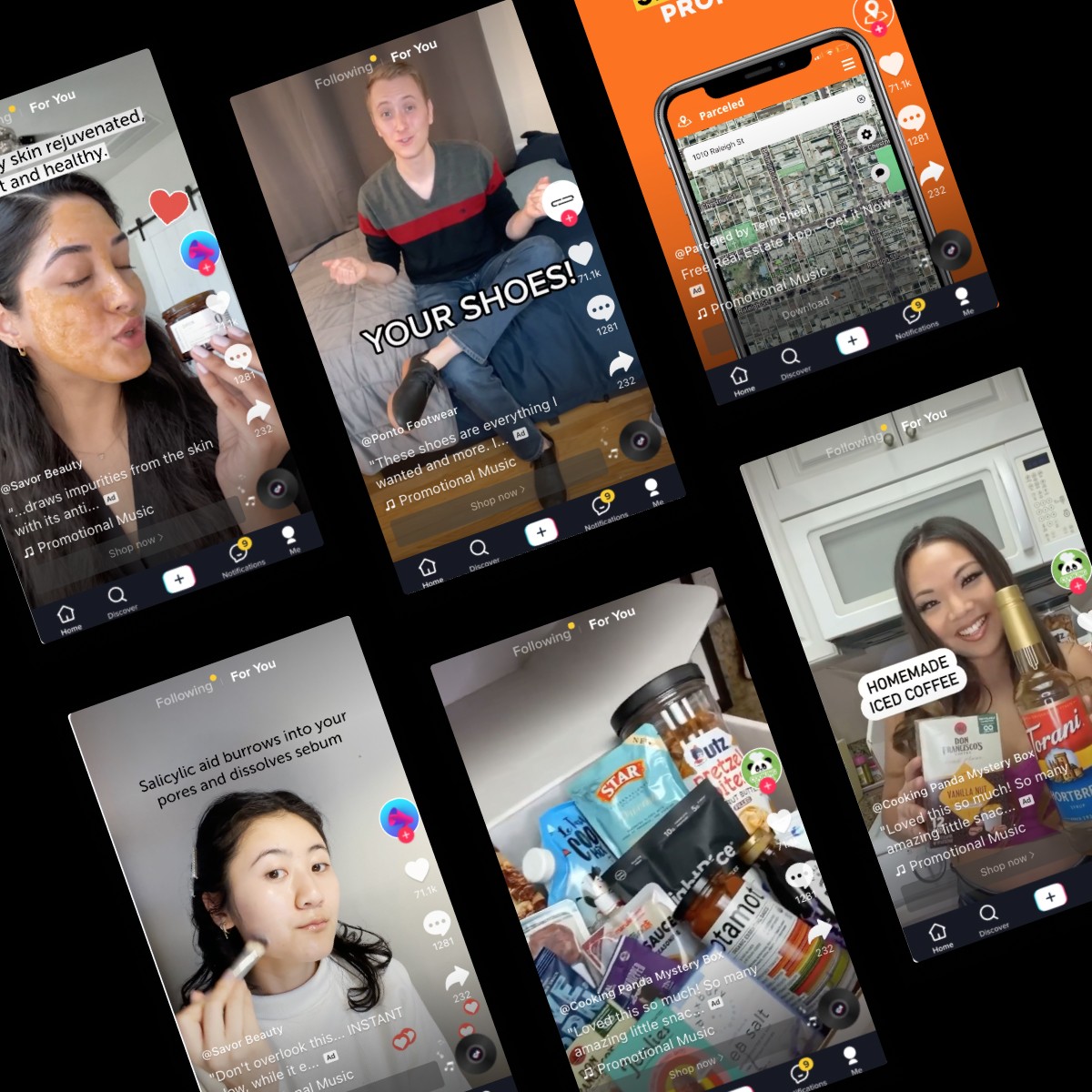Apple releases new App Store Search Tab Ads
Jan 1, 2023
icepop Team
This is a game-changer if you’re trying to expand the reach of your advertisements.
It’s been almost 6 years since a new advertising option was available on the App Store; and now it’s here: App Store Search Tab ads. For the first time in App Store history, companies can now display their advertisements before a user searches, drastically changing the volume of users that can be reached through ads on their platform.
So what are Search Tab ads?
Simply put, Apple’s new Search Tab abs give marketers and businesses a new location within the App store to target potential new customers. Now, when a customer clicks on the search tab within the app store on any mobile device, under the “suggested” apps there is a new slot for a personalized ad.
According to Apple’s own Search Ad data, 70% of App Store users use the Search Tab to find and download new apps, so being able to target these users before they search is a great opportunity to acquire new customers.
What’s Different about Search Tab Ads
So you might already be familiar with Apple’s original Search ads launching back in 2016, but besides for the obvious location, what’s different between the two distinct advertising options on the App store?
Keyword Selection - With the new Search Tab ads, keyword selection is a thing of the past. Because users are being reached before they search, there is no use to bid on certain keywords. Instead, Apple developed an algorithm specifically designed to target the users that have the highest likelihood of turning into paying customers.
Cost per Impression - If you’re familiar with Apple’s original Search ads, then you have probably heard of the term cost-per-tap (CPT): basically meaning that you pay Apple every time a user clicks on your ad, regardless of if they download your app or not. However when you start running Search Tab ads, you’re bound to run into the term cost-per-thousand-impressions (CPM).
Cost per thousand impressions means that instead of paying every time a user clicks your ad, you pay every time a user sees your ad. Both CPM and CPT make use of a secondary price auction, so you only pay as much as someone else is willing to pay for that specific ad location.
Important Search Tab Tip you Should Know
In the recent update Apple launched for the App Store, every time a user opens up the app, it will load back to the tab the app was closed on. Even if you clear the app, it will automatically launch to the tab you were on when you closed the app! But how is this important?
Like I mentioned earlier, almost 70% of App Store users use the Search Tab to locate apps to download. That means now every time a user opens the app, it’s extremely likely that they are going to open on the Search tab, and are able to see your advertisement from the moment they launch the app.
This is a game-changer if you’re trying to expand the reach of your advertisements.
Targeting the Right Audience
Without bidding on keywords, it might seem impossible to target the right users for your specific business… however Apple still has a few audience refinement options to make sure you’re only displaying ads to the users that you want to be targeting.
Much like Search Result ads, you can refine your Search Tab ad audience by device type, customer type, demographics, and location.
Device Type - choose whether to display your ads across devices like the iPhone or iPad, or even set different bid amounts across devices.
Customer Type - refine your audience with these four customer types: all users, new users, returning users, and users of my other apps.
Demographics - refine your audience by age and gender.
Location - choose the specific locations where you want your ads to appear.
Set up a Search Tab Ad Campaign
Follow these easy steps to launch your first Search Tab ad campaign:
Step 1 - from your main dashboard click “Create Campaign” and then select the app you want to advertise
Step 2 - select the app you want to advertise and then select “Search Tab” in the following section
Step 3 - choose the specific country or location you want your ads to run
Step 4 - Campaign Settings - choose a unique name for your campaign and set the maximum budget for your campaign.
Step 5 - Ad Group Settings - choose a unique name for your ad group and set the maximum cost-per-thousand-clicks bid.
Step 6 - refine your ad group through the selections stated earlier: device type, customer type, demographics, and location
Step 7 - set the time period as well as the specific days your ad will run
Step 8 - launch your new Search Tab ad